Hierarchy & Properties Panel
The Hierarchy Panel and Properties Panel are essential tools in XR Creator Studio that help you organize objects and customize their properties. These panels allow for efficient scene management and object modification.
Hierarchy Panel
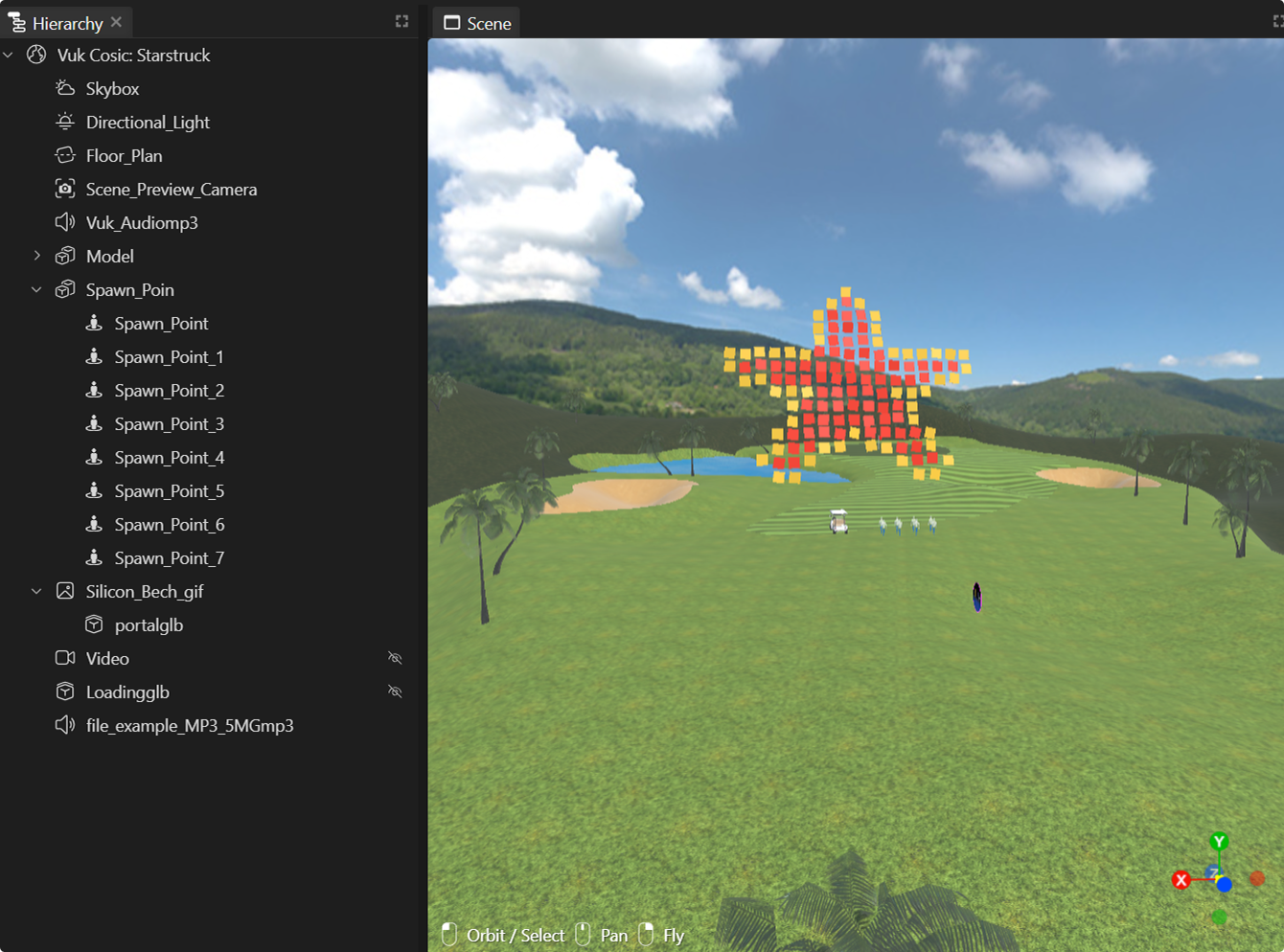
The Hierarchy Panel displays all objects present in your scene. It allows you to:
- Select and focus objects – Double-click an object to focus on it in the viewport.
- Reorder objects – Drag and drop objects to change their order in the hierarchy.
- Reparent objects – Nest objects inside others to create structured groupings.
- Import files easily – Drag items from the Assets Panel or your computer into the hierarchy to add them to your scene.
🔹 Tip: Group objects inside the Hierarchy Panel for better organization, especially in complex scenes.
How to Use the Hierarchy Panel
The Hierarchy Panel displays all the assets in the Viewport and helps manage them efficiently.
Grouping & Parenting Objects
- Drag objects onto one another to create parent-child relationships.
- Hold Shift to select multiple objects and group them using the right-click menu.
- ➕ Add a Group Element from the Elements Menu to organize objects neatly.
🔹 Tip: Grouping objects helps with organization and allows easier movement of multiple elements together.
Reordering Objects
- Drag and drop objects to adjust their order in the scene hierarchy.
- Changing the order affects rendering priority for overlapping objects.
Deleting Objects
- Press
Deleteor Right-click → Delete to remove objects from the scene.
🔹 Pro Tip: Grouping objects makes it easier to move multiple elements together!
Selecting Objects
- Click on any object in the Hierarchy Panel to select it in the Viewport.
- The Properties Panel will update to show its settings.
Properties Panel
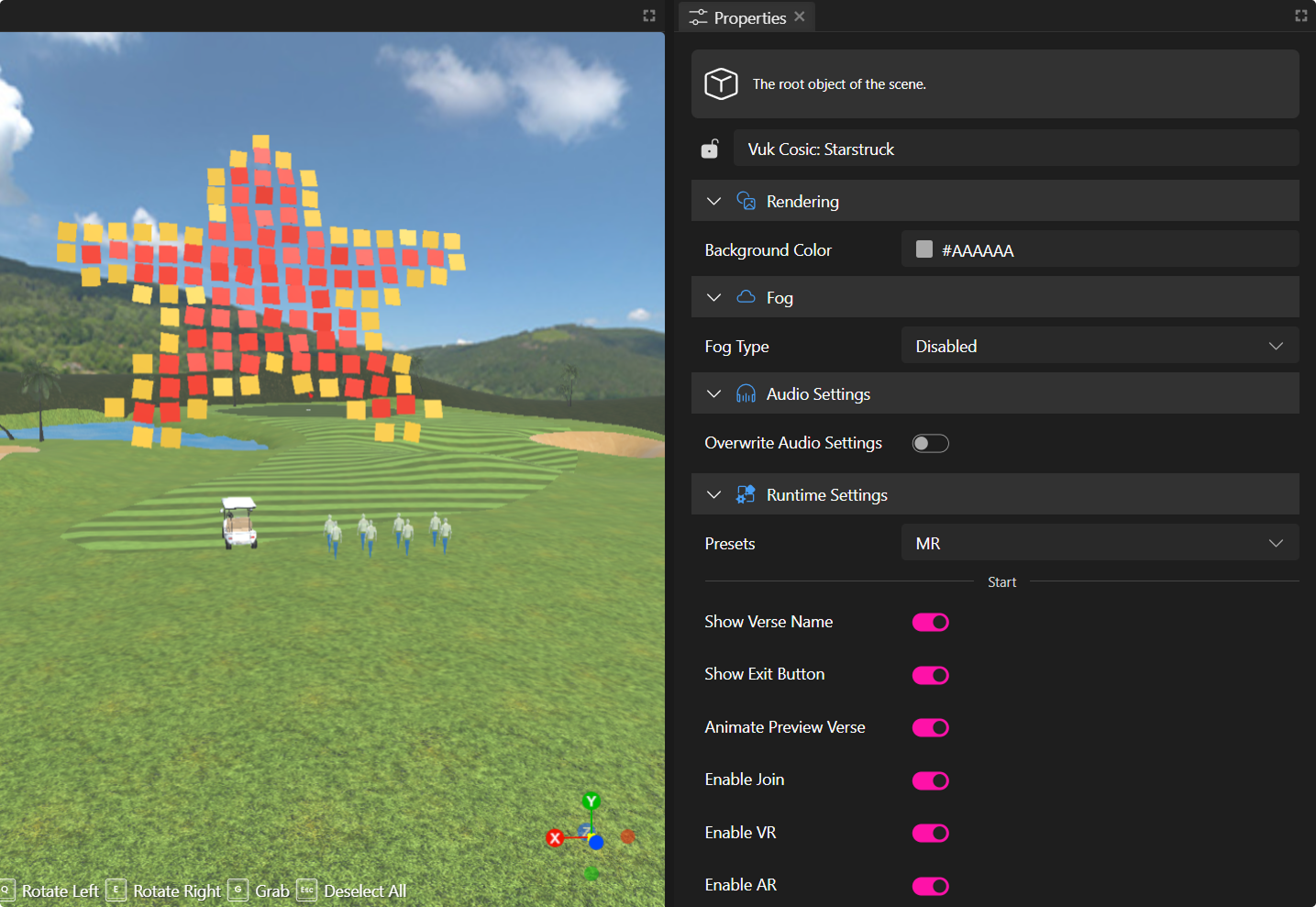
The Properties Panel lets you modify object settings, including:
- Position, rotation, and scale
- Materials, colors, and textures
- Physics properties (collisions, gravity, etc.)
- Animations and interactions
Common Properties (Available for Most Objects)
Different types of objects have unique properties available, for example:
| Object Type | Example Properties |
|---|---|
| Lights | Intensity, Color, Shadow Settings |
| 3D Models | Animation, Texture, Material Properties |
| Videos & Images | Loop, Auto-Play, Transparency |
However, most objects will have Transform Properties, which represent their physical position in space.
| Property | Description |
|---|---|
| Transform (Position, Rotation, Scale) | Adjusts the object’s placement in the 3D space. |
| Visibility | Toggles whether the object is visible in the scene. |
| Collidable | Determines if the object can block movement. |
| Cast & Receive Shadows | Enables or disables shadow effects on the object. |
🔍 Want to learn more? Check out the individual Objects Properties pages in the documentation for a detailed breakdown.
Summary
- Use the Hierarchy Panel to organize, group, and manage objects in your scene.
- Customize objects in the Properties Panel by adjusting transform, visual, and interactive settings.
- Different objects have unique properties – lights, models, and media elements each have distinct settings.
- Drag and drop assets directly into the Hierarchy Panel to quickly add them to your scene.