Creating an AR Verse
Augmented Reality (AR) projects bring the Metaverse into the real world, allowing users to view and interact with digital objects using movement-tracking devices and cameras.
This guide will walk you through how to set up an AR Verse, configure it properly, and ensure it works on smartphones, tablets, mixed reality headsets, and AR-compatible devices.
Step 1: Specify Your Scene as an AR Project
You can create an AR scene in two ways:
Use a Pre-configured AR Template
- Create a Project.
- Select an AR project template.
- The scene will be automatically configured for AR mode with the required settings.
Convert an Existing Projec into an AR Scene
If you already have a project and want to convert it to AR, follow these steps:
- Select the Root of your project in the Hierarchy Panel.
- Go down in the root properties and open the Presets dropdown.
- Select the AR option.
- This ensures that when you publish your project, the "Enter in AR" button appears in the entry modal and the AR mode can be accessed.
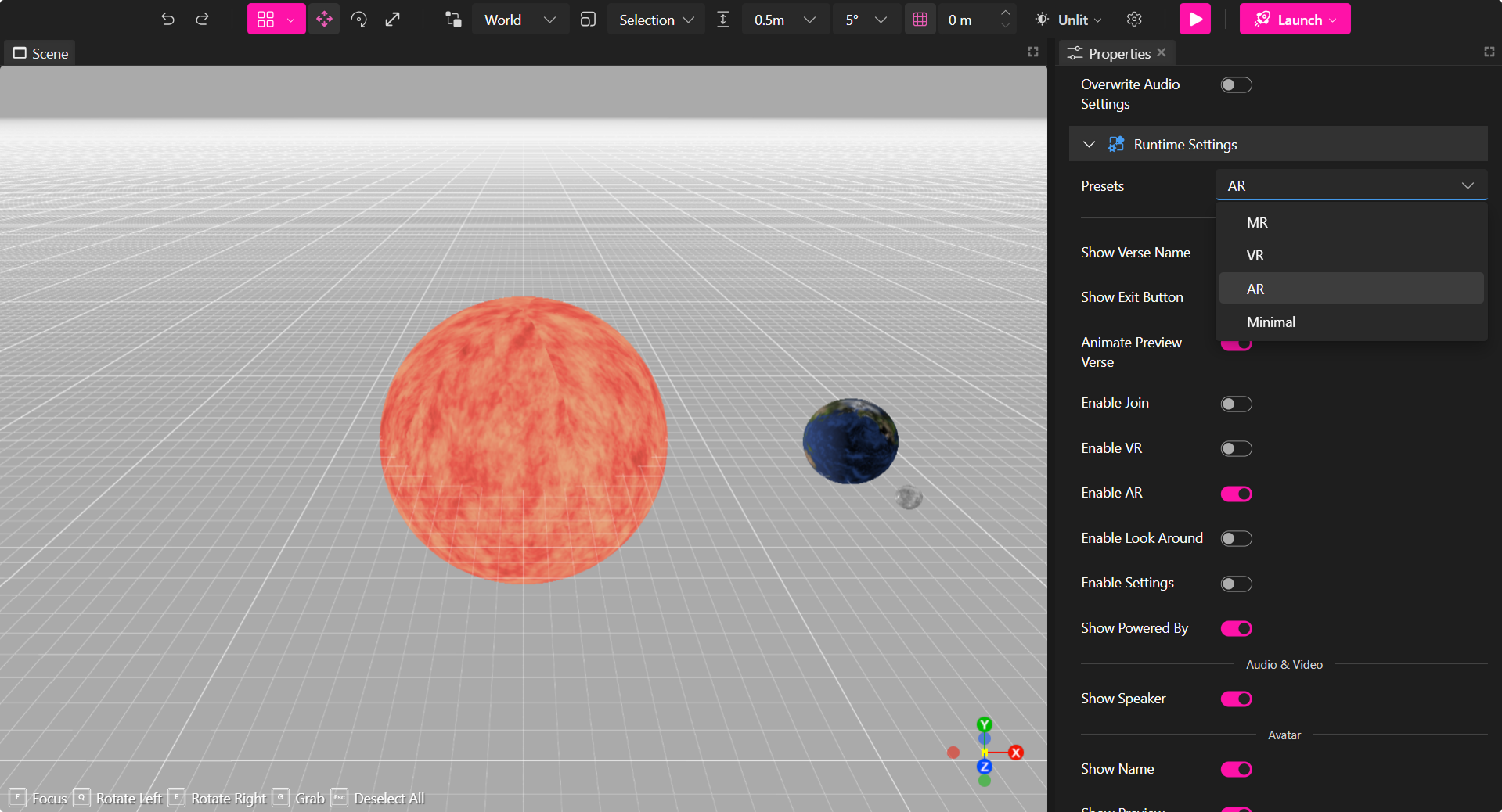
Step 2: Prepare Your AR Scene
AR relies on the camera feed to display virtual objects in real-world environments.
To prepare your AR verse, follow these steps:
Remove Background Elements
- AR does not require a skybox or a 360 Equirectangular image.
- Ensure your scene is transparent with no background so that the camera feed can be visible behind objects.
Upload & Place Objects
- Add 3D models, images, videos, and interactive elements.
- Ensure objects don't block the camera’s view by completly surrounding users.
Step 3: Open the Scene on an AR-Compatible Device
AR works best on devices equipped with cameras and motion tracking.
The following devices support AR:
Smartphones & Tablets
- iOS & Android devices with ARKit or ARCore.
- Use your phone’s camera & movement tracking to explore objects in AR.
Mixed Reality (MR) Headsets
- Devices like HoloLens, Magic Leap, and Meta Quest (AR mode).
- These offer enhanced tracking & spatial interaction.
Computers with Cameras
- You can access AR on a desktop/laptop with a webcam and will be able to see your camera feed in the AR world, but motion tracking will not be enabled.
🔹 Pro Tip: Use a smartphone or MR headset for the best AR experience with full motion tracking.
🚀 Publish & Share Your AR Experience
Once your AR Verse is ready, publish it to the Metaverse and share it with others:
- Click Launch > Deploy to Metaverse.
- Users will now see the "Enter in AR" option when joining.
- Share the unique link or QR code for easy access.