Introduction to the Metaverse
To create a room in the Metaverse, you will need to have an account in NRD. Follow the instructions in the Getting Started section to access the dashboard.
Enter a Room
When you enter a room, you'll find yourself in the Next Reality Digital lobby, where you can catch a glimpse of the room's activities and interact with others using text chat.
Depending on your device type, follow the steps below to enter the main room:
Desktop computer users:
Click "Enter Metaverse" choose an avatar, a name and enable your microphone for communication.
VR headset or mobile device users:
Take a look at the instructions in the Metaverse documentation.
Observe and Move Around
Feel free to explore your new virtual space. On desktop, navigate your surroundings using the WASD or arrow keys, and teleport to different locations by right-clicking. Adjust your view with the Q and E keys or by holding down and dragging the left mouse button.
For VR and mobile controls see our list of Next Reality Digital controls.
Discover the User Interface
Get acquainted with the user interface, where you can mute your microphone, capture photos, share your screen, create objects, and more. This guide will introduce you to the basics, while the Next Reality Digital Features section provides in-depth details.
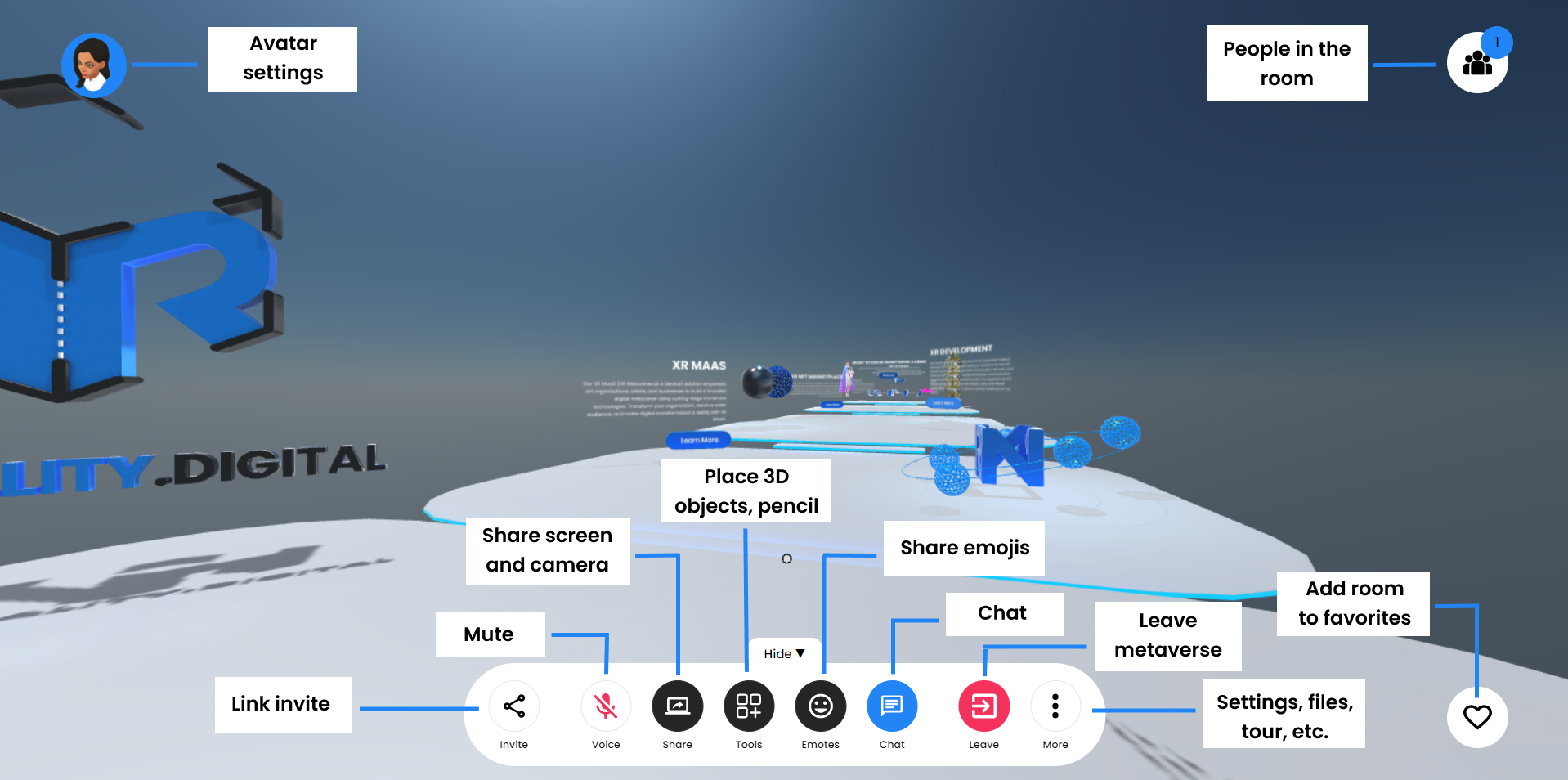
Import Media
You can import 3D models, images, videos and PDFs from all over the web including SketchFab, Google Poly, SoundCloud, Vimeo, Twitch, Crunchyroll, and more. You can also store media for later use in the metaverse by opening the My Media modal in the user dropdown. You can find more in-depth instructions on how to use My Media in the metaverse documentation.
For now, try searching for content in the Community Media (you can open it in the more button or in the user menu).
You can also add media by dragging and dropping a file into the room, or by copying (ctrl+c or command+c) a URL and then pasting it in the room (ctrl+v or command+v).
Object Menus
You will find a multitude of objects, videos, and drawings in the metaverse.
To efficiently manage these elements, simply hover your cursor over an object and press the space bar or tab key on desktop to access the controls.
For a more detailed overview of VR and mobile actions, consult our dedicated page for Next Reality Digital Controls.
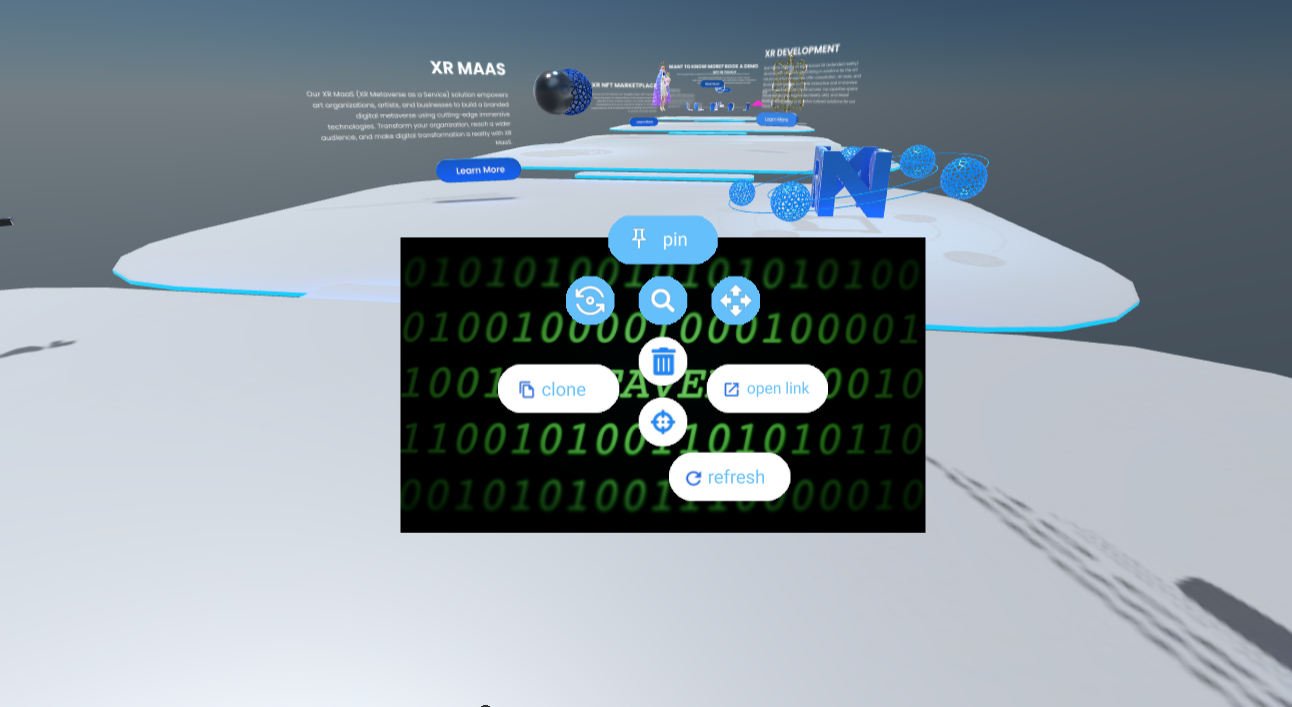
Avatar Menus
You can open up a menu on users just like on objects. This lets you control their volume or hide them from your view. If you hold the status of a room owner or moderator, you wield additional privileges, including the ability to mute a user's microphone or temporarily remove them from the room.
![]()
Changing the Scene
We offer a database of immersive environments to suit any occasion. For those seeking heightened customization, our scene editor, Creator allows you to create custom worlds.
Familiarize yourself with the scene browser by opening the dropdown menu and selecting the settings tab, there you can change the room scene.
Changing the scene is a privilege reserved for room moderators. You also need to be signed in using your email address. Logging in is not required to use Next Reality Digital but doing so provides benefits such as being able to save favorite rooms, and upload custom avatars.
Unleash Next Reality Digital's Full Potential
This was just a quick intro to Next Reality Digital's main features. There's way more to explore! check out a more in-depth Next Reality Digital Features in the documentation.